React Loading Screen: Try these 3 cool loading screens for your app🤩
Build quick and easy loading screens using React Hooks
Hey Devs,
I was finding a good way to make Loading screen/animation for my small React application, and I found 3 different ways to make good loading screens,
Type-1 : Using react-loading library.
Type-2 : Using react-lottie library.
Type-3 : Using simple CSS.
In this tutorial we're going to use React hooks.
If you prefer to watch video tutorial then you can watch it here else just watch first 2 minutes to get an idea of what we're going to build here.. and keep reading!😄
Let's Start Building...
Create your react app with create react app,
npx create-react-app React-Loading-Screen
Next, install two libraries that we're going to use.
npm install react-loading react-lottie
NOTE: Here, I'm using jsonplaceholder API to get data, to show how we can use pre-loader when using API.
Type-1
Create separate file like PreLoader1.js.
Create Functional Component and here, we're going to use two state,
const [data, setData] = useState([]);
const [done, setDone] = useState(undefined);
data state: To store data which comes from API call. done state: It is boolean to decide weather to show pre-loader or not.
Now in the useEffect,
useEffect(() => {
setTimeout(() => {
fetch("https://jsonplaceholder.typicode.com/posts")
.then((response) => response.json())
.then((json) => {
console.log(json);
setData(json);
setDone(true);
});
}, 2000);
}, []);
Now in the above useEffect method, First we use fetch method to get data from api then we convert that data into json, then we will set data state with json data, and after that set done state to true.
NOTE: Here I have used time out function for 2 seconds so that we can see loading screen for more time.
Now let's render our component.
Line 22: we will check if done state is false then we will render pre-loading component else we will render data we want to show.
Line 23: Here I have used react-loading library, where we only have to set type, color, height and width. you can find more functionalities on this url.
Line 30: From here I have mapped data state inside the ul tag which returns title of each post in li tag. (use console.log() inside useEffect to see what kind of data we are getting)
That's the end of Part-1 here.
Type-2
Create new file and name it as PreLoader2.js
create functional component, and import react-Lottie library.
import Lottie from "react-lottie";
In this type of loading screen we have to download animation files from lottiefiles.com
For this tutorial i'm using below two files,
Earth animation : lottiefiles.com/1055-world-locations Success animation: lottiefiles.com/1127-success
Download this file (Lottie JSON) and keep them in your project directory.
Let's import this json files like below,
import * as location from "../1055-world-locations.json";
import * as success from "../1127-success.json";
As mentioned here in the react-Lottie library documentation,
we need to set default options to use this animation files in our project so first declare this options as,
const defaultOptions1 = {
loop: true,
autoplay: true,
animationData: location.default,
rendererSettings: {
preserveAspectRatio: "xMidYMid slice",
},
};
const defaultOptions2 = {
loop: true,
autoplay: true,
animationData: success.default,
rendererSettings: {
preserveAspectRatio: "xMidYMid slice",
},
};
defaultOptions1 for first file while defaultOptions2 for second file.
In this tutorial we're going to use 3 state,
const [data, setData] = useState([]);
const [loading, setloading] = useState(undefined);
const [completed, setcompleted] = useState(undefined);
data state: To store data which comes from API call. loading state: Boolean state for first animation file. completed state: Boolean state for second animation file when API call is completed.
useEffect(() => {
setTimeout(() => {
fetch("https://jsonplaceholder.typicode.com/posts")
.then((response) => response.json())
.then((json) => {
console.log(json);
setData(json);
setloading(true);
setTimeout(() => {
setcompleted(true);
}, 1000);
});
}, 2000);
}, []);
UseEffect method is almost same as in part-1, only difference is that instead of done state we have to set completed and loading state to true, Also, I have used one more timeout function for 1 sec to see the 2nd animation.
return (
<>
{!completed ? (
<>
{!loading ? (
<Lottie options={defaultOptions1} height={200} width={200} />
) : (
<Lottie options={defaultOptions2} height={100} width={100} />
)}
</>
) : (
<>
<h1>Your Data</h1>
</>
)}
</>
);
}
As shown in the above code,
in the return, if completed state is false then we will render loading screen else we will render our data.
In the animation part we will do one more conditional rendering,
when loading state is false then we will render the earth animation else we will render the success animation.
Dont't forget to set options={defaultOptions1} for file 1 and options={defaultOptions2} for file 2.
Full Code:
Now as per the Creative Commons License of lottiefiles.com/page/license The creator(s) must be attributed in your application.
You can attribute creator as shown in line no 60 to 71.
That's the end of Part-2.
Type-3
This is the part 3, where we're going to build 3rd type of Loading Screen.
In this part we are not going to use any library instead we are only using simple css styling.
Now the logic of displaying pre-loader is same as in the part-2 so here I'm not going to show you the whole process.
Create new file PreLoader3.js
Copy the whole code from PreLoader2.js file and remove all code related with react-Lottie library and keep everything as it is.
only change return statement as shown below,
return (
<>
{!completed ? (
<>
{!loading ? (
<div className="spinner">
<span>Loading...</span>
<div className="half-spinner"></div>
</div>
) : (
<div className="completed">✓</div>
)}
</>
) : (
<>
<h1>Your Data</h1>
</>
)}
</>
);
In the above code,
div with the class spinner contains Loading text and spinner. while div with the className completed contains success symbol.(✓).
Now let's do some css styling.
crate separate file preloader3.css for styling and import it in the preloader3.js file.
Now, .spinner class is simply box for spinner.
.spinner span contains styling and animation for loading text.
.half-spinner contains styling for spinner. now to cut this whole spinner as in line no 20 you just have to set border top to transparent.
.completed contains styling and animation for success(✓) symbol.
This is the End of this whole series.
You can find Full-Code repository from here.
Thanks For Reading and Supporting.😄
Feel free to visit my youtube channel: @CodeBucks